1.13.Preview
Xem trước
Mục lục nội dung
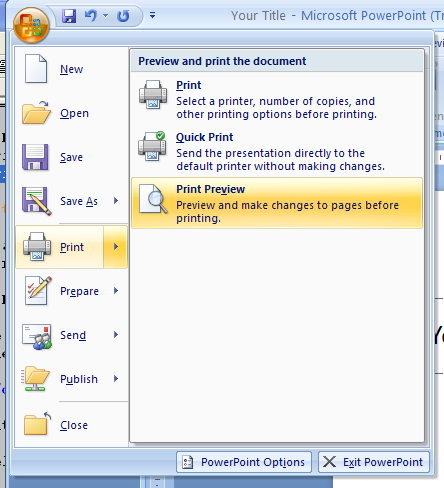
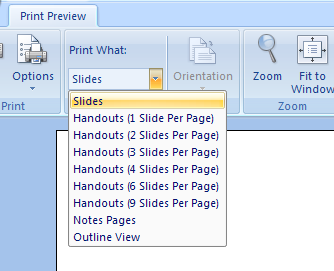
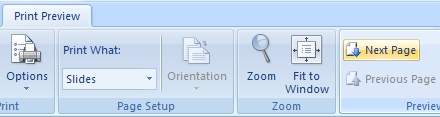
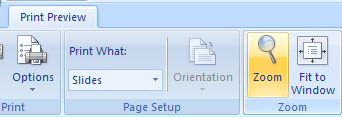
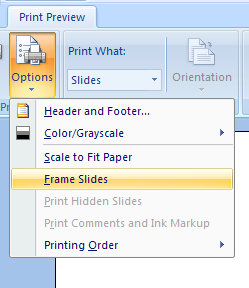
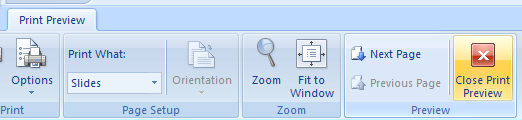
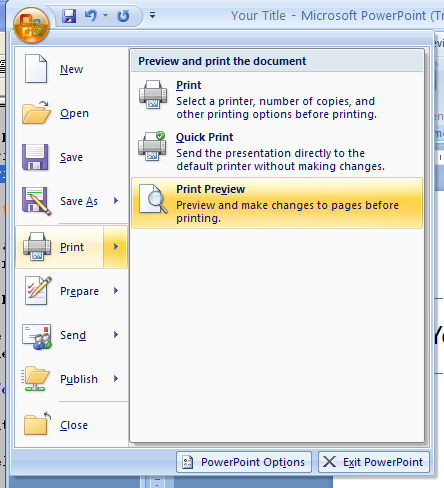
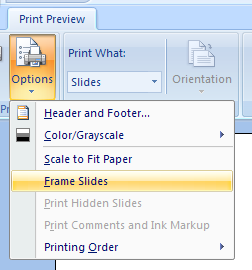
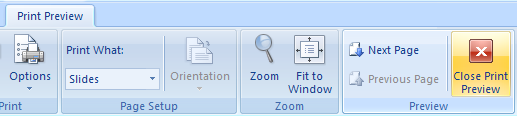
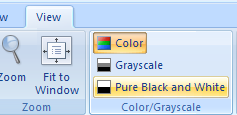
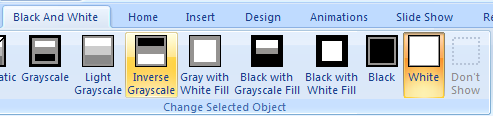
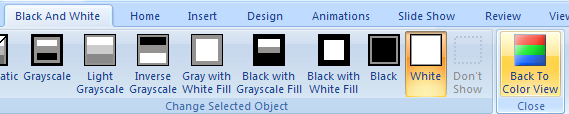
1.13.1. Preview Your Presentation
Click the Office button, point to Print, and then click Print Preview.
Click the Print what list arrow on the Print Preview tab, and then click an option.
To preview the next or previous slide,
click the Next Page or Previous Page button.
To change the view,
click the Zoom or Fit to Window buttons.
To change other options,
click the Options button,
and then select the options you want.
Click the Close Print Preview button.
1.13.2. Change Preview Options
Click the Office button,
point to Print, and then click Print Preview.
Click the Options button, and then choose:
Header and Footer.
Color/Grayscale.
Scale to Fit Paper.
Frame Slides.
Print Hidden Slides.
Print Comments and Ink Markup.
Printing Order.
When you're done, click the Close Print Preview button.
1.13.3. Preview Slides in Pure Black and White or Grayscale
Click the View tab. Click the Pure Black and White or Grayscale button.
On the Black and White or Grayscale tab,
click the button with the specific color method.
When you're done, click the Back To Color View button.


0 Comments:
Đăng nhận xét