1.17.Password Protection
Bảo vệ bằng mật khẩu
Mục lục nội dung

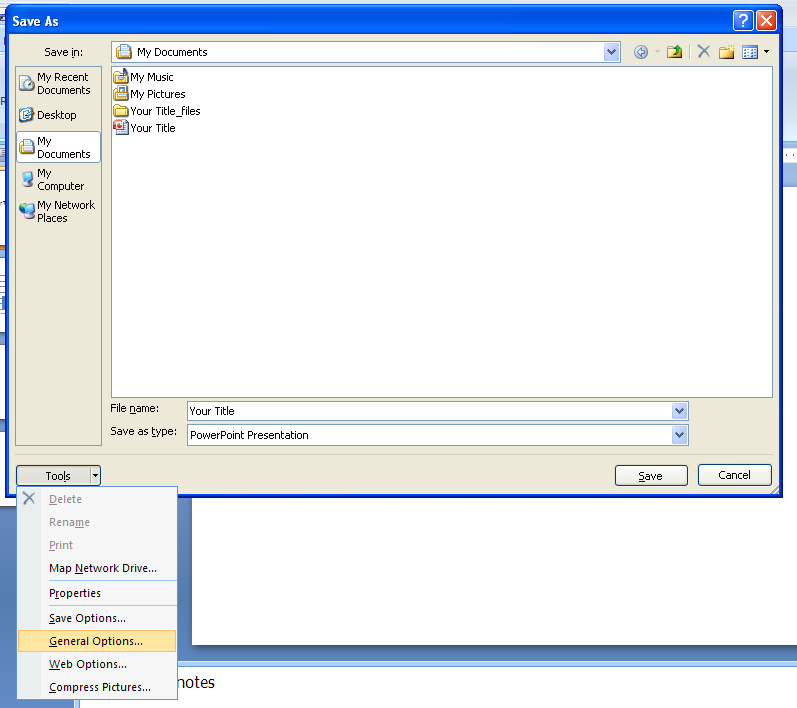
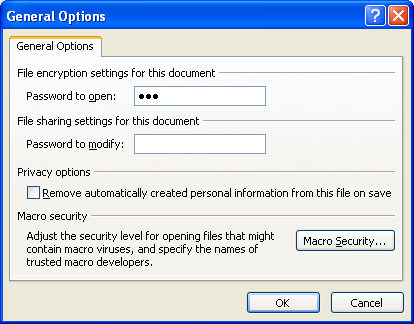
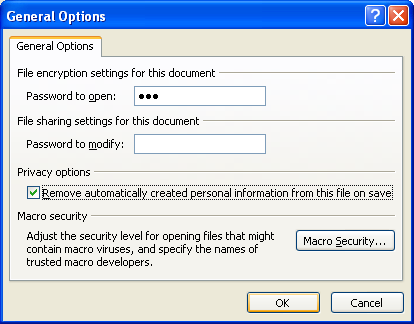
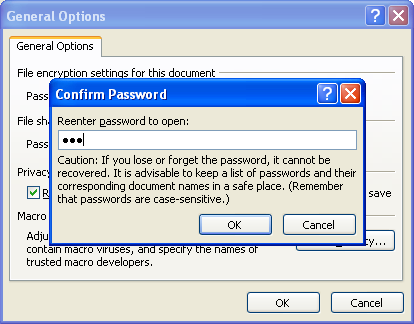
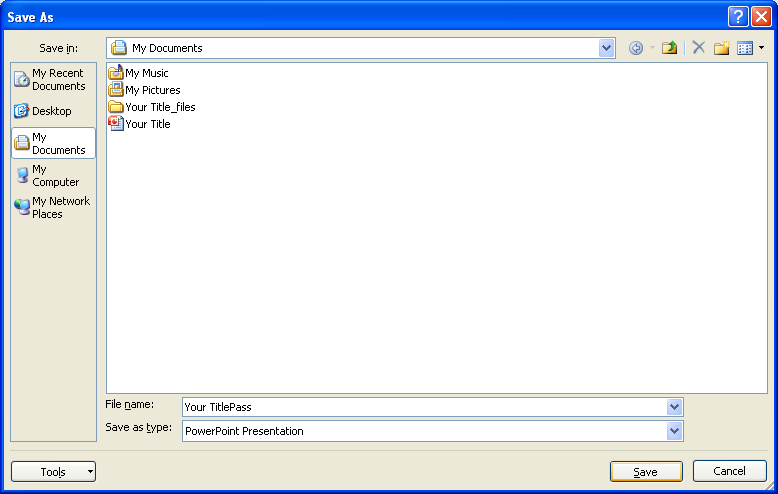
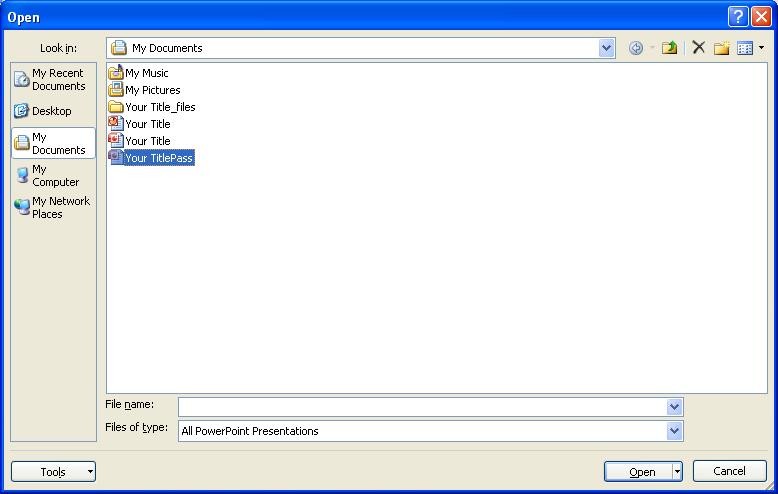
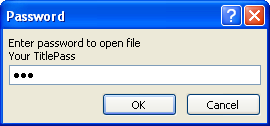
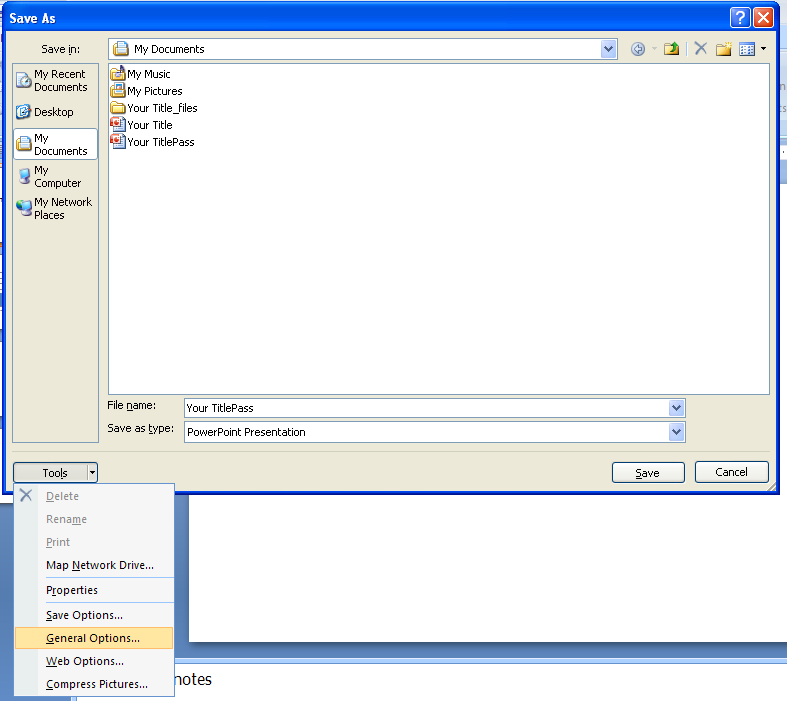
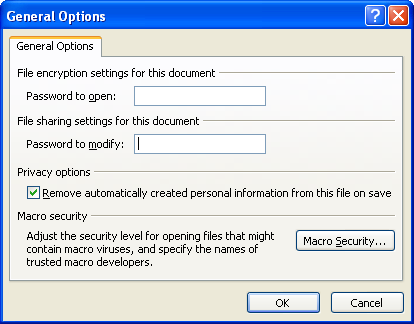
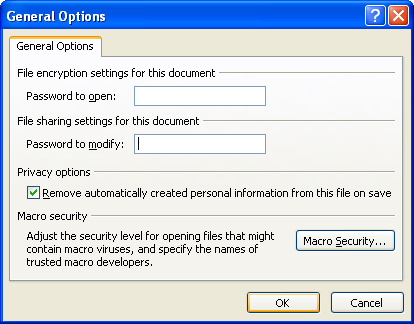
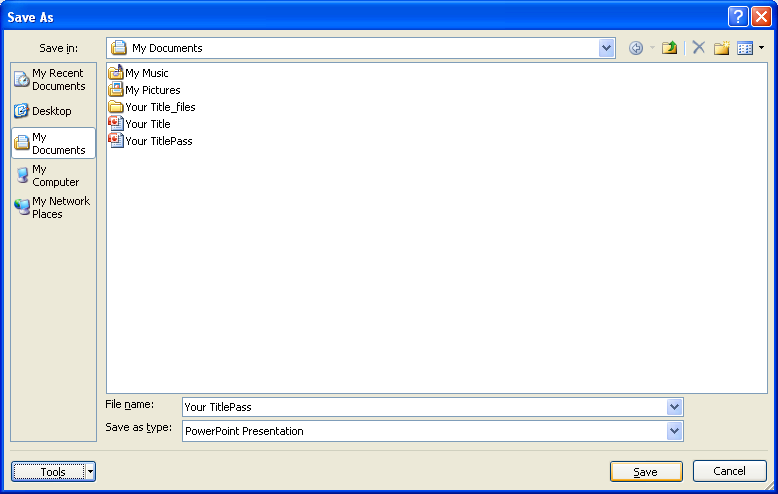
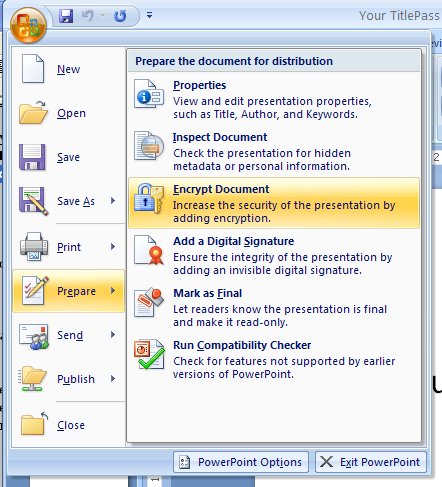
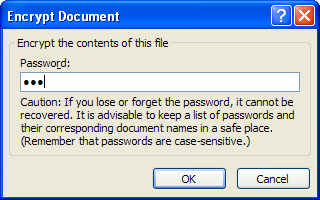

1.17.1. Add Password Protection to a Presentation
Click the Office button, and then click Save As.
Click Tools, and then click General Options.
Type a password in the Password To Open box or the Password To Modify box.
Select Remove automatically created personal information from this file on save. Click OK.
Type your password again. Click OK.
Click Save, and then click Yes to replace existing presentation.
1.17.2. Open a Presentation with Password Protection
Click the Office button, click Open,
navigate to a presentation with password protection, and then click Open.
Click Read Only if you do not wish to modify the presentation, or type the password in the Password dialog box. Click OK.
1.17.3. Change or Remove the Password Protection
Click the Office button, click Save As,
click Tools, and then click General Options.
Select the contents in the Password To Modify box or the Password To Open box.
To change password.
Type a new password, click OK, and then retype your password.
To delete password. Press Delete.
Click OK.
Click Save, and then click Yes to replace existing presentation.
1.17.4. Set password protection using file encryption
Click the Office button, point to Prepare, and then click Encrypt Document.
Type a password, click OK
Type the password again, and then click OK.
Password protection takes effect the next time you open it.


0 Comments:
Đăng nhận xét