2.19. Theme
Chủ đề
Mục lục nội dung
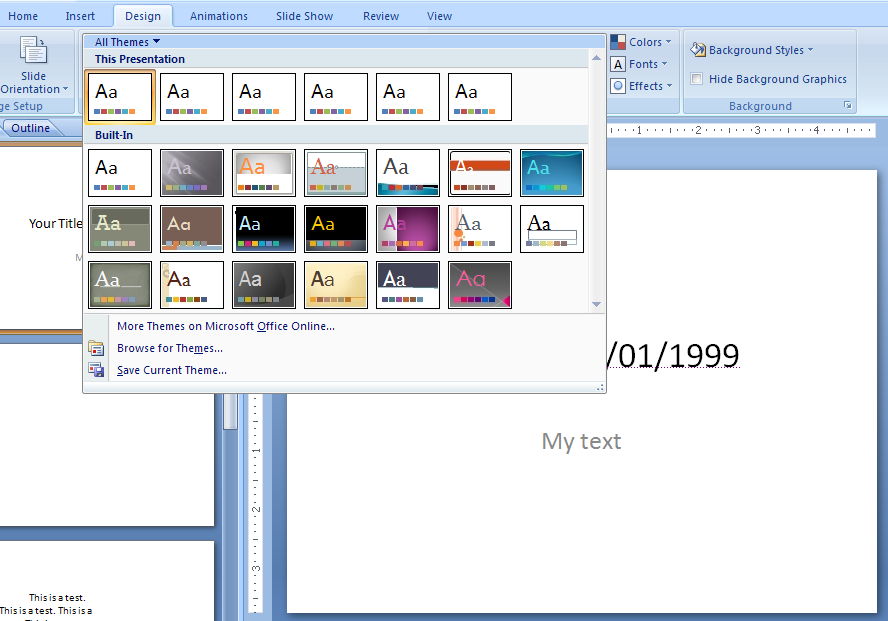
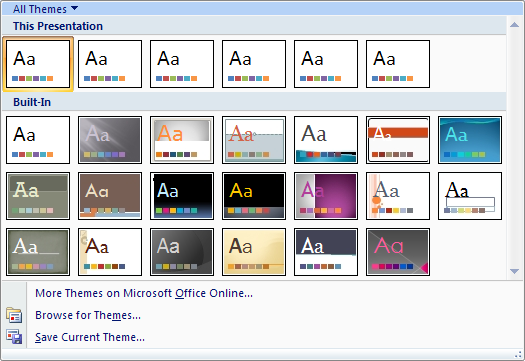
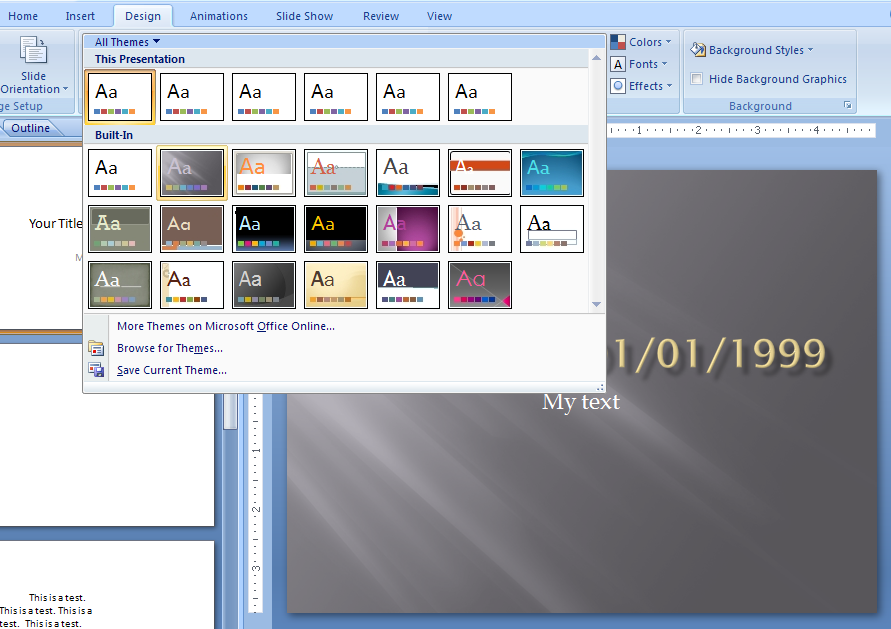
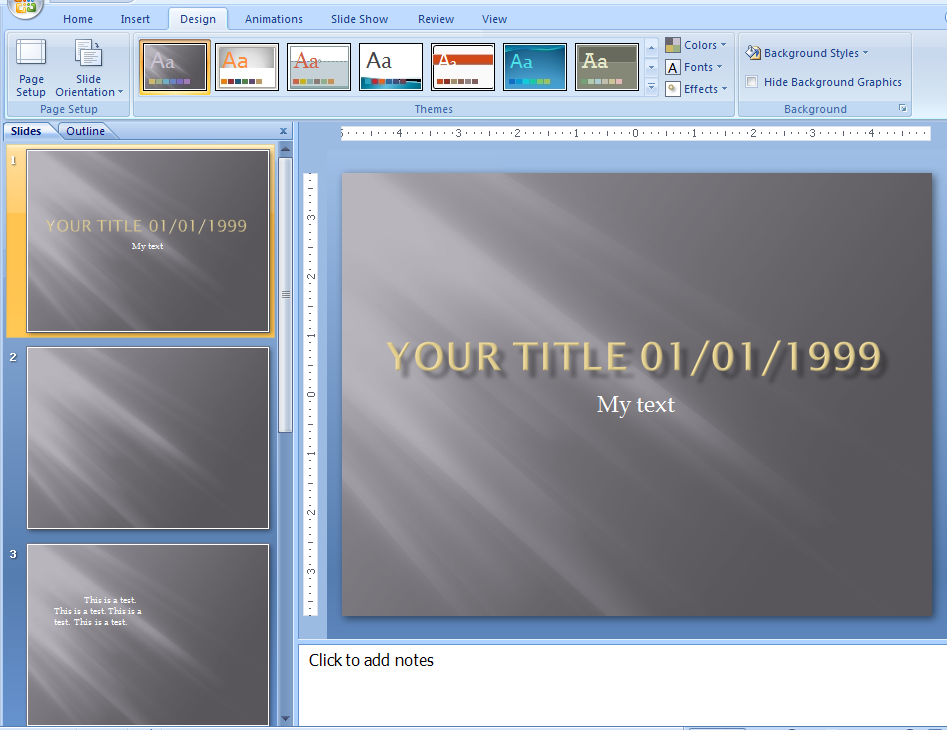
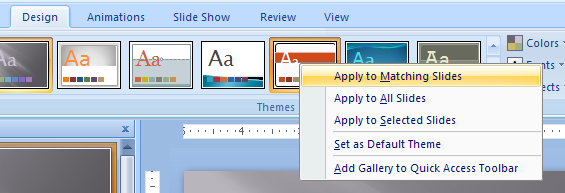
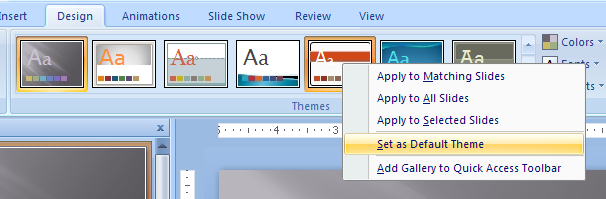
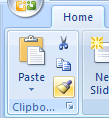
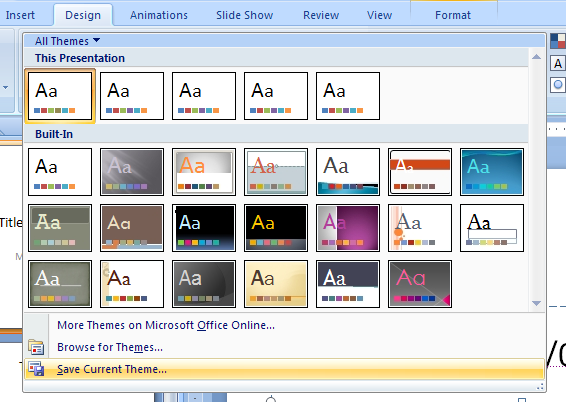
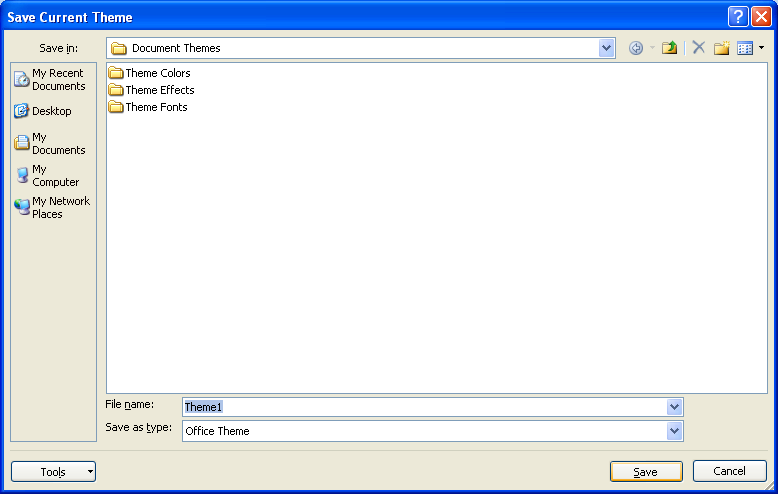
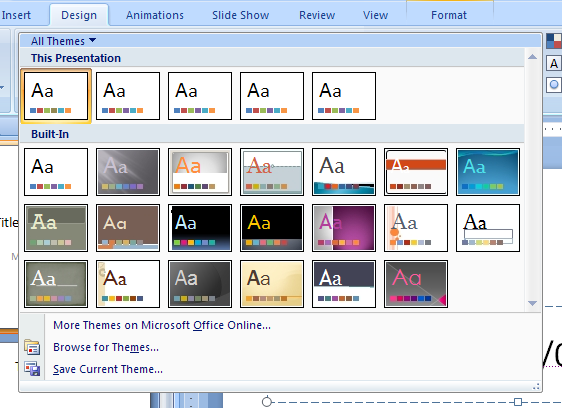
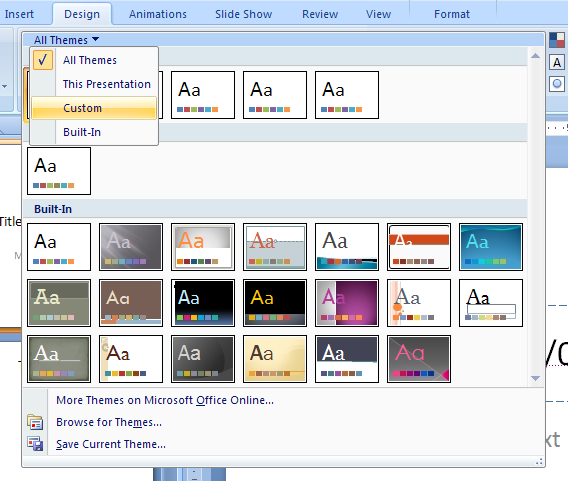
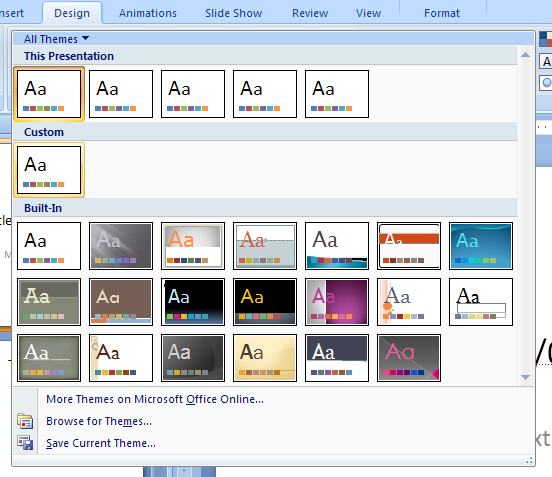
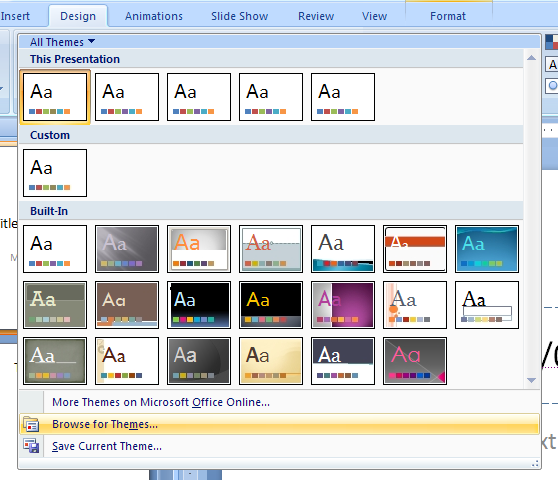
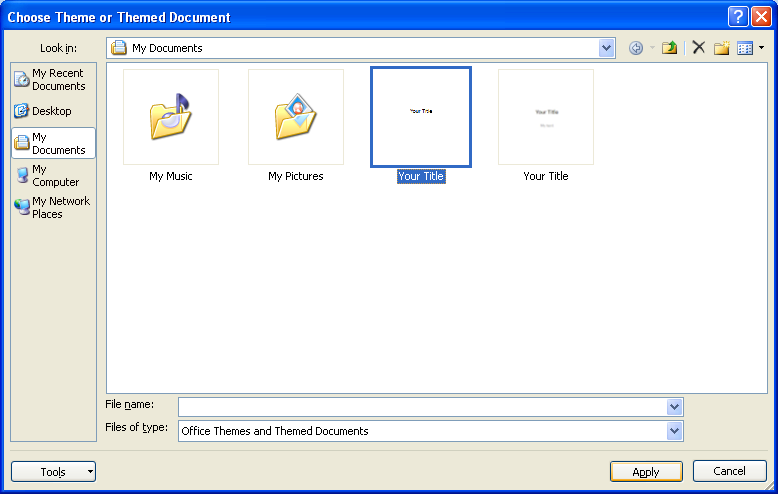
2.19.1. View and Apply a Theme
Select the slide with the slide master.
Click the Design tab.
Click the scroll up or down arrow,
or click the More list arrow in the Themes gallery to see additional themes.
The current theme appears highlighted in the gallery.
Point to a theme. A live preview of the theme appears in the current slide.
Click the theme to apply it.
2.19.2. Apply the theme to matching slides, all slides, or selected
Right-click the theme from the gallery, and then click the option.
2.19.3. Set a theme as default
Right-click the theme from the gallery, and then click the Set as Default Theme.
2.19.4. Apply the Theme of One Slide to Another
Click the Home tab. Click the slide with the color theme.
Click the Format Painter button on the Home tab to apply the color theme to one slide.
Double-click the button to apply the color theme to multiple slides.
Click the slides to which you want to apply the color theme.
If you are applying the theme to more than one slide,
press Esc to cancel the Format Painter.2.19.5. Create a Custom Theme
Click the Design tab, and then create a theme by customizing theme colors, theme fonts, and theme effects.
Click the More list arrow in the Themes gallery, and then click Save Current Theme.
Type a name for the theme file.
Click Save.
2.19.6. Choose a Custom Theme
Click the Design tab.
Click the scroll up or down arrow,
or click the More list arrow in the Themes gallery to see additional themes.
To display only the custom themes on the gallery,
click the title bar for the gallery, and then click Custom.
Point to gallery to want to display the theme name, and then click the one you want.
2.19.7. Apply a Custom Theme From a File
Select the slide.
Click the Design tab.
Click the More list arrow in the Themes gallery, and then click Browse for Themes.
Click the theme file you want. Click Apply.


0 Comments:
Đăng nhận xét