2.6. Placeholder
Giữ chỗ
Mục lục nội dung
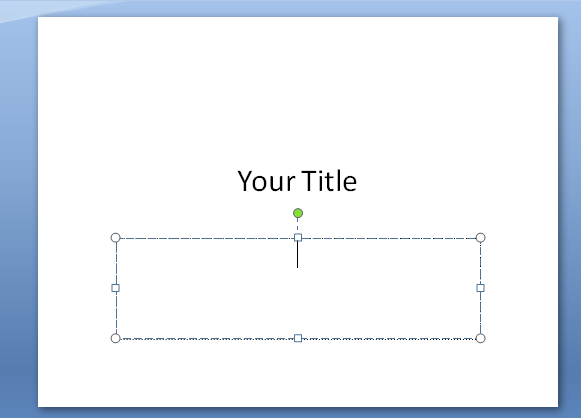
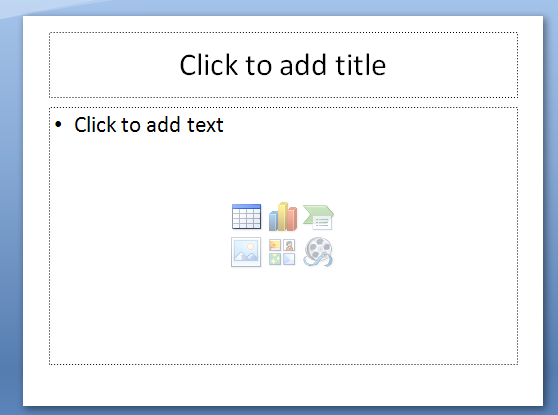
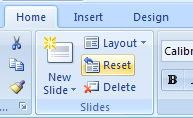
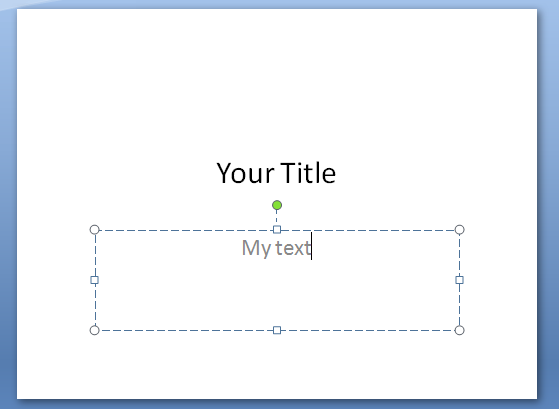
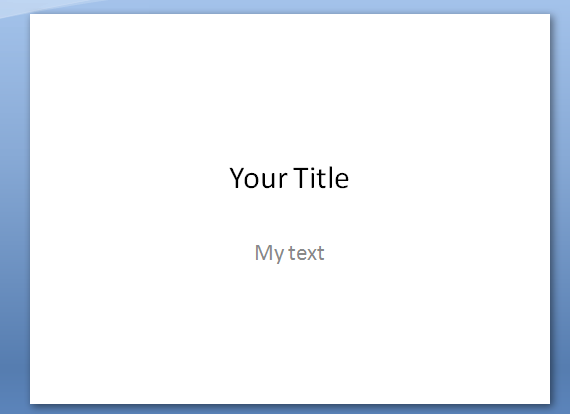
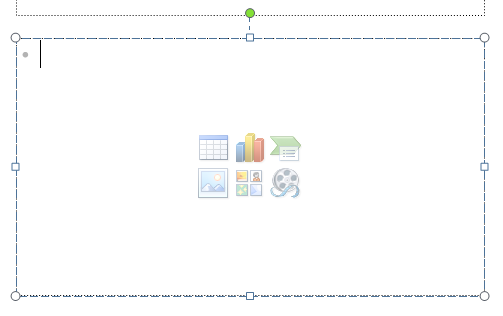
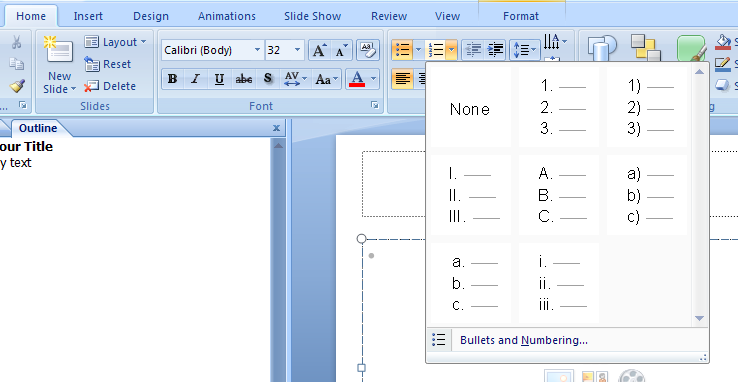
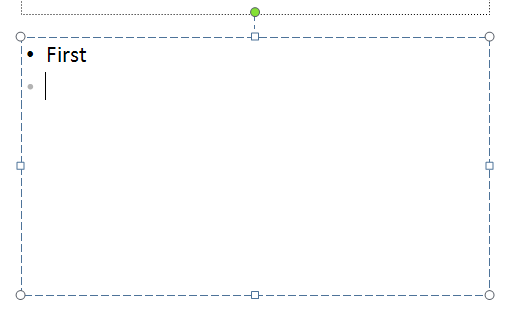
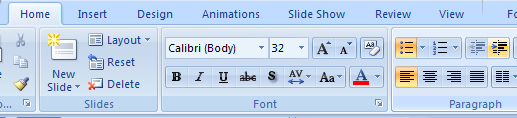
2.6.1. Enter Information in a Placeholder
For text placeholders, click the placeholder, and then type the text.
For other objects, click the icon in the placeholder.
2.6.2. Reset a placeholder position back to the default location
In Outline view, select the slide,
and click the Home tab,
and then click the Reset button in the Slides group.
2.6.3. Enter Text into a Placeholder
In Normal view, click the text placeholder.
Type the text you want to enter.
Click outside the text object to deselect it.
2.6.4. Enter Text in a Bulleted or Numbered List
In Normal view, click the bulleted text placeholder.
To switch to a numbered list, click the Home tab, and then click the Numbering button.
Type the first item. Press Enter.
To increase the list level, press Tab or click the Increase List Level button on the Home tab.
To decrease the list level, press Shift+Tab, or click the Decrease List Level button on the Home tab.


0 Comments:
Đăng nhận xét