3.10.Slide Show
Trình chiếu
Mục lục nội dung
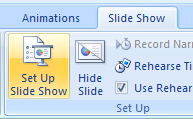
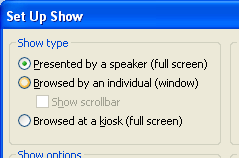
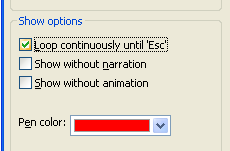
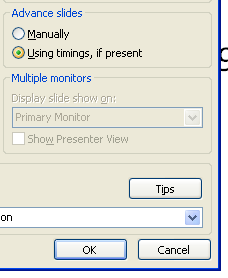
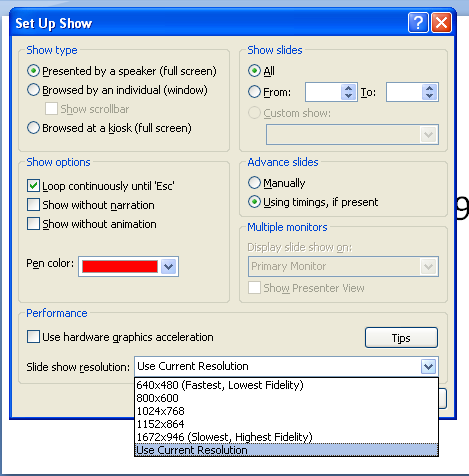
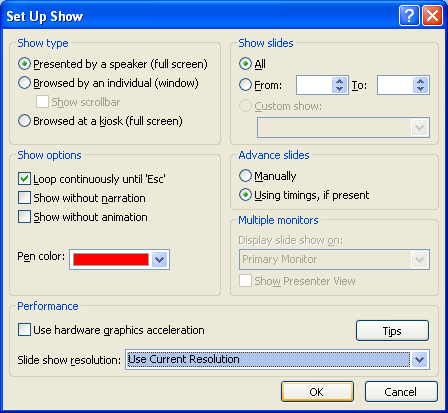
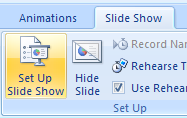
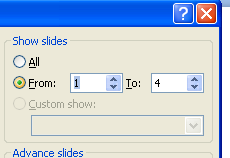
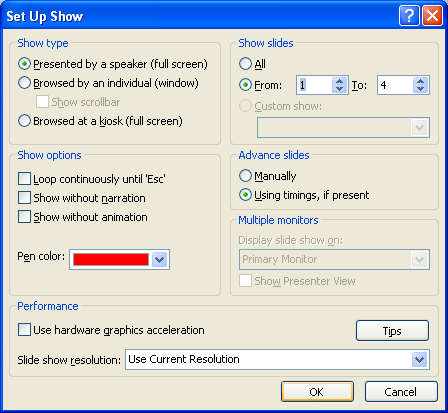
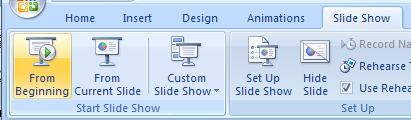
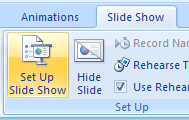
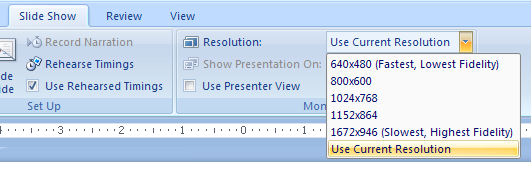
3.10.1. Slide Show View Shortcuts
Mouse click to move to the next slide
Right-mouse click to move to the previous slide if the Shortcut Menu On Right-Click option is disabled
Press Enter to move to the next slide
Press Home to move to the first slide in the show
Press End to move to the last slide in the show
Press Page Up to moves to the previous slide
Press Page Down to move to the next slide
Enter a slide number and press Enter to move to the slide number
Press B to display a black screen; press again to return
Press W display a white screen; press again to return
Press Esc to exit Slide Show view
3.10.2. Set Up a Show
Click the Slide Show tab. Click the Set Up Slide Show button.
Choose the show type:
Click the Presented by a speaker option to run a full screen slide show.
Click the Browsed by an individual option to run a slide show in a window.
Click the Browsed at a kiosk option to create a self-running show.
Select or clear:
Loop continuously until 'Esc'.
Show without narration.
Show without animation.
Select the Manually or Using timings.
Click the Slide show list arrow, and then select the display resolution.
Click OK.
3.10.3. Show a Range of Slides
Click the Slide Show tab. Click the Set Up Show button.
Click the From option.
Enter the first and last slide numbers of the range.
Click OK.
3.10.4. Start a Slide Show and Display the Slide Show Toolbar
Click the Slide Show tab.
Click the From Beginning or From Current Slide button.
Move the mouse pointer to display the Slide Show toolbar at the bottom of the screen.
Click a button on the Slide Show toolbar to move to the next or previous slide.3.10.5. Switch to another program in Slide Show
Right-click a blank area on the slide, point to Screen,
and then click Switch Programs.
Use the taskbar to switch between programs.3.10.6. Turn on Multiple Monitor Support
In PowerPoint, click the Slide Show tab. Click the Set Up Slide Show button.
Select the Show Presenter View check box.
3.10.7. Present a Slide Show On Two Monitors in Presenter View
Click the Slide Show tab. Click the Resolution list arrow, and then click the screen size.
Click the Show Presentation On list arrow, and then click the name of the monitor.


0 Comments:
Đăng nhận xét