3.12.Custom Slide Show
Tùy chỉnh Trình chiếu
Mục lục nội dung
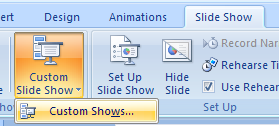
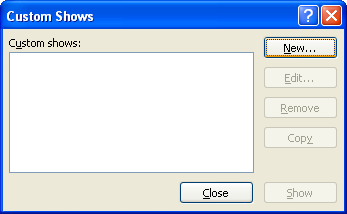
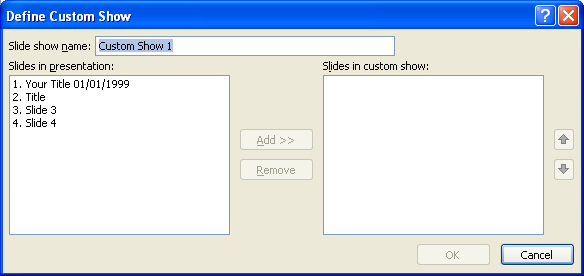
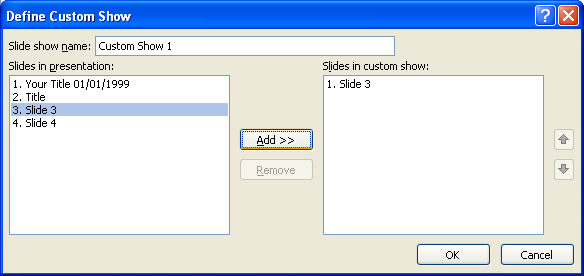
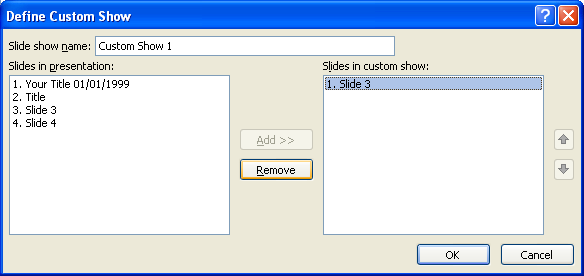
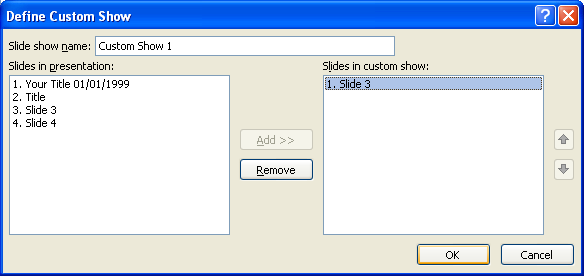
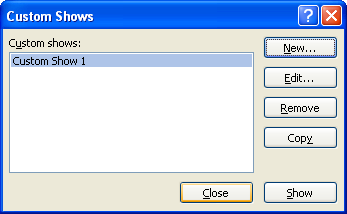
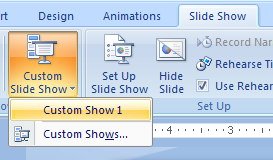
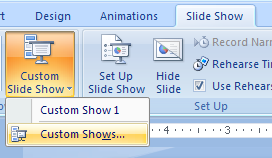
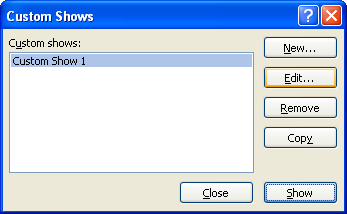
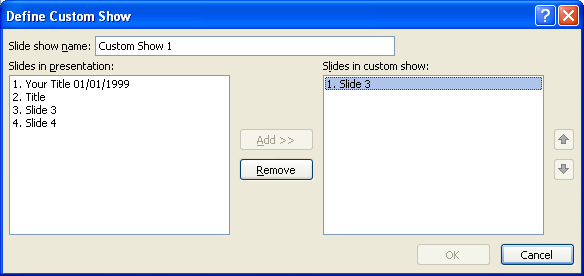
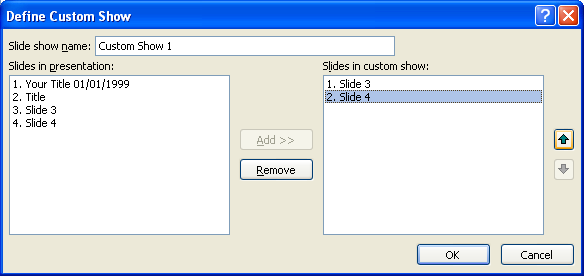

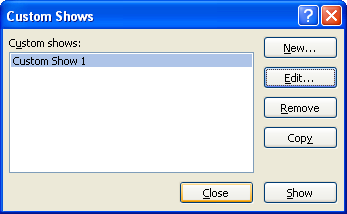
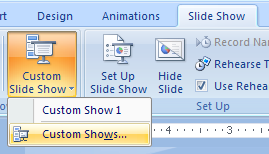
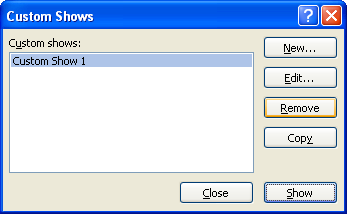
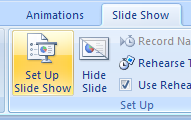
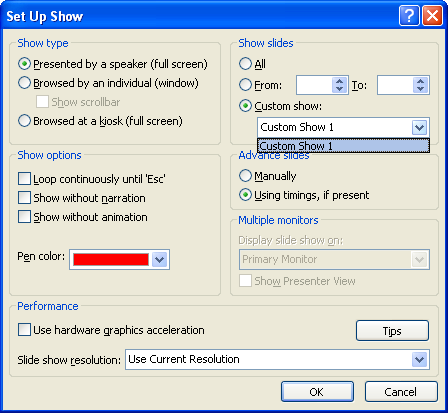
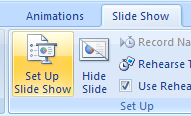
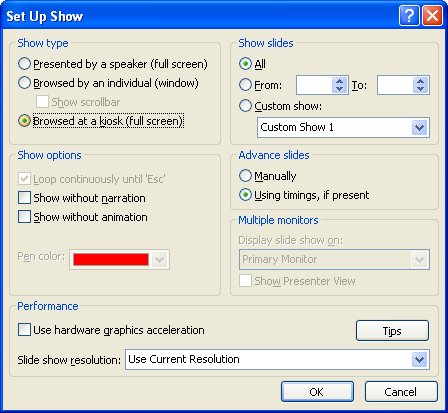
3.12.1. Create a Custom Slide Show
Click the Slide Show tab.
Click the Custom Slide Show button,
and then click Custom Shows.
Click New.
Type a name for the show.
Click the slide, and then click Add.
To remove a slide, select it in the Slides In Custom Show list, and then click Remove.
Click OK.
Click Close.
3.12.2. Show a Custom Slide Show
Click the Slide Show tab. Click the Custom Slide Show button, and then click Custom Show name.
3.12.3. Edit a Custom Slide Show
Click the Slide Show tab. Click the Custom Slide Show button, and then click Custom Shows.
Click the show. Click Edit.
To add a slide, click the slide in the Slides and then click the Add button.
To remove a slide from the show, click the slide in custom show list, and then click Remove.
To move a slide up or down in the show, click the slide, and then click the Up Arrow or Down Arrow button.
Click OK.
Click Close.
3.12.4. Delete a custom slide show
Click the Slide Show tab, click the Custom Slide Show button, click Custom Shows
Click the show, click Remove, and then click Close.
3.12.5. Use the Set Up Show command to display a custom slide show
Click the Slide Show tab, click the Set Up Show button.
Click the Custom Show option. Click the Custom Show list arrow, select the custom slide show, and then click OK.
3.12.6. Set Up a Self-Running Slide Show
Click the Slide Show tab. Click the Set Up Slide Show button.
Click the Browsed at a kiosk option.
Click OK.


0 Comments:
Đăng nhận xét