3.14.Notes
Ghi chú
Mục lục nội dung
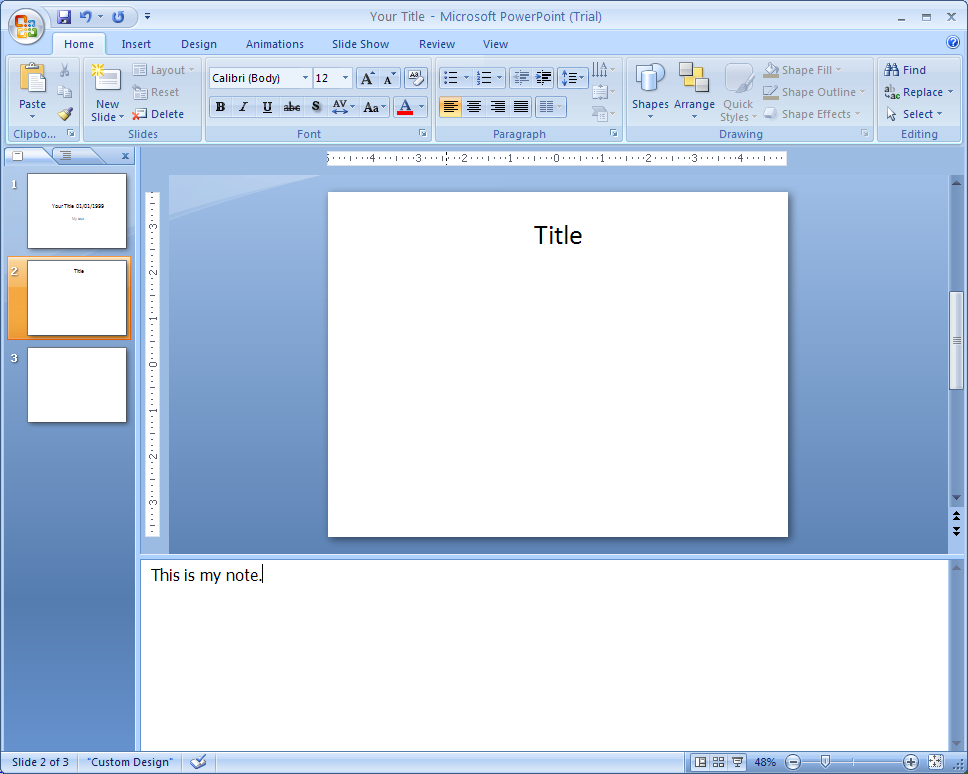
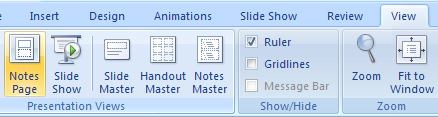
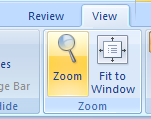
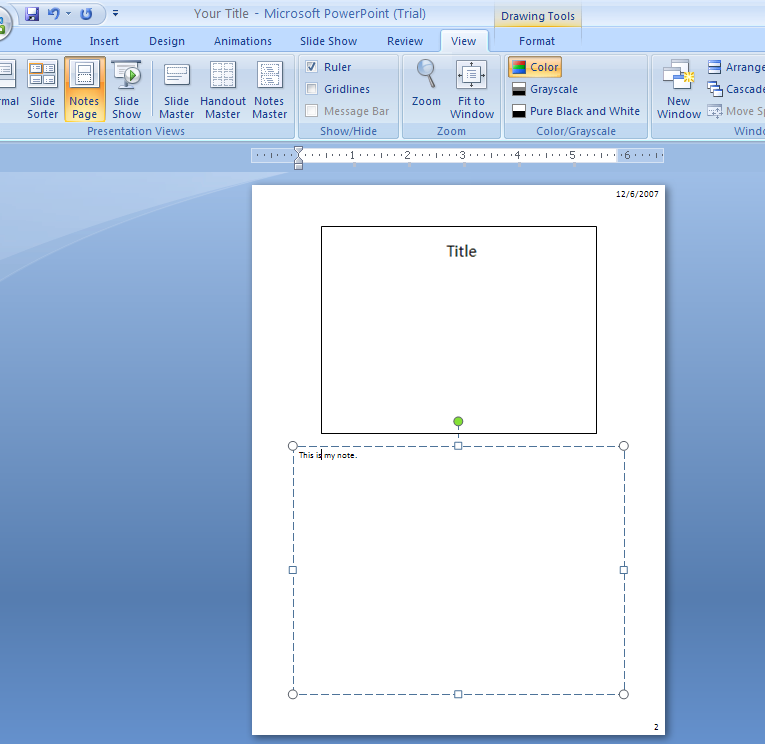
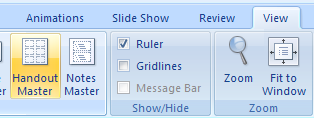
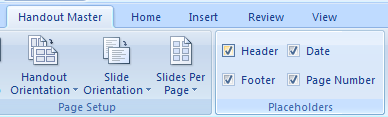
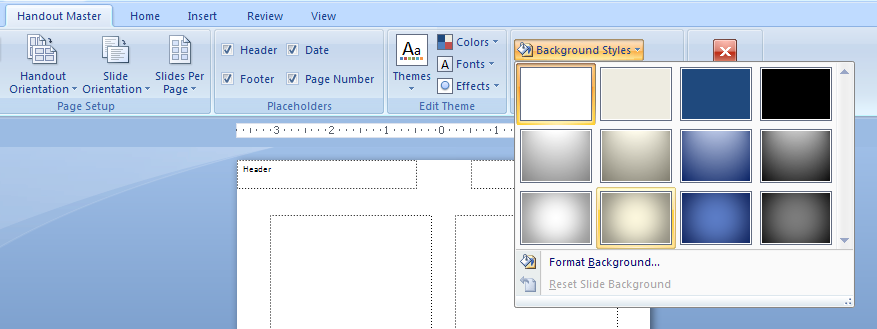


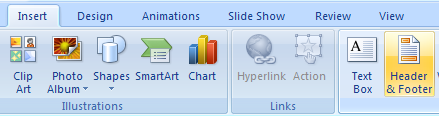
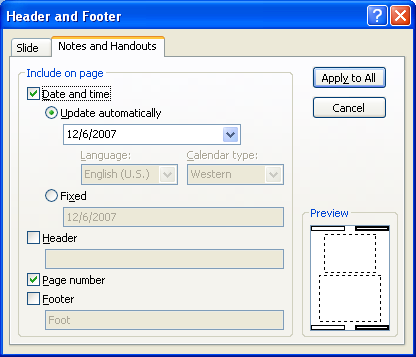
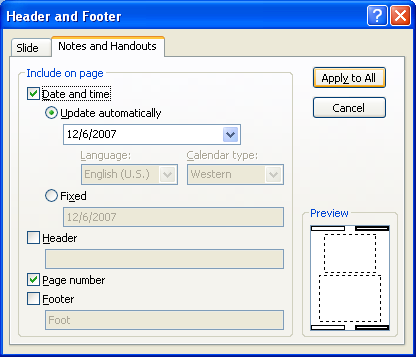
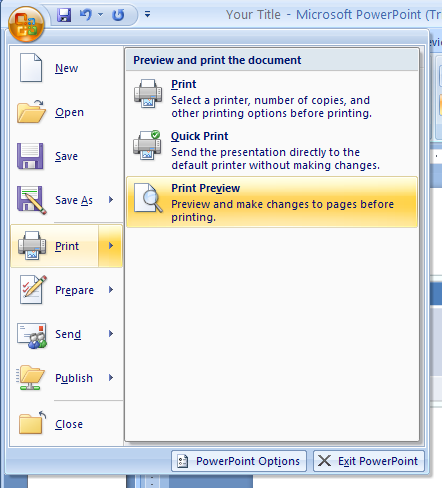
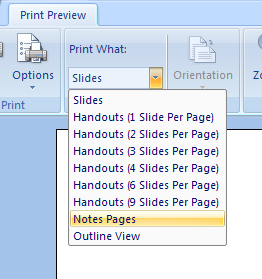
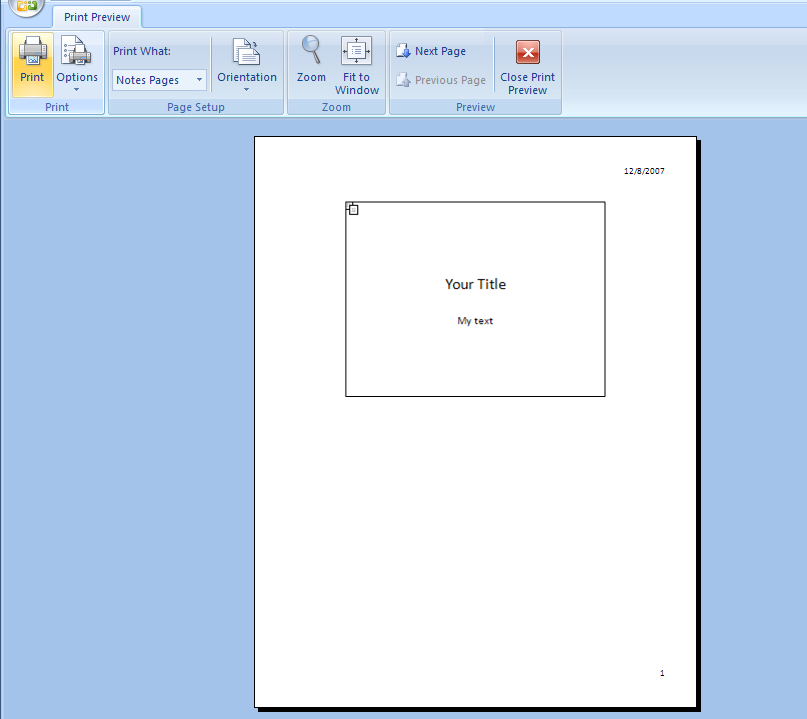
3.14.1. Enter Notes in Normal View
Click on the slide.
Click to place the insertion point in the Notes pane, and then type your notes.
3.14.2. Enter Notes in Notes Page View
Click the View tab. Click the Notes Pages button.
Click the Zoom list arrow, and then increase the zoom percentage to have a better view.
Click the text placeholder. Type your notes.
3.14.3. Format the Notes Master
Click the View tab. Click the Notes Master button.
Select or clear the Header, Slide Image, Footer,
Date, Body or Page Number check boxes to show or hide notes master placeholders.
To add a background style, click the Background Styles button, and then click a style.
Use the formatting tools on the Home tab to format the handout master text placeholders.
To add a header and footer, click the Insert tab, and then click the Header & Footer button.
Click the Close Master View button.
The objects in the Notes master will appear when you print the notes pages. They do not appear in the Notes pane of Normal view or when you save your presentation as a Web page.
3.14.4. Add a Header and Footer to Notes Pages
Click the Insert tab. Click the Header & Footer button.
Click the Notes and Handouts tab. Add the header and footer information you want.
Click Apply To All.
3.14.5. To print speaker notes
Choose Office button|Print|Print Preview.
From the Print What drop-down menu, choose Notes Pages.
Click Print.


0 Comments:
Đăng nhận xét