3.1.Slide Format
Định dạng slide
Mục lục nội dung
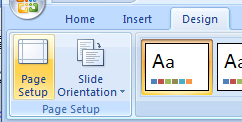
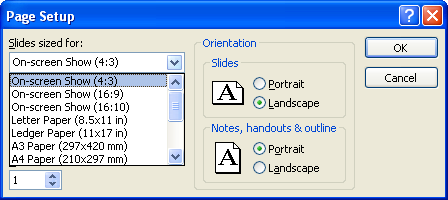
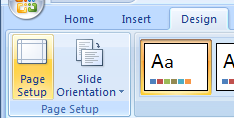
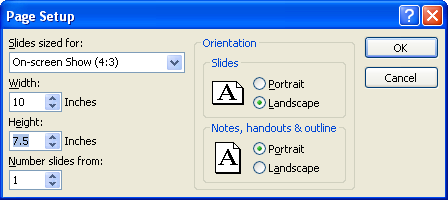
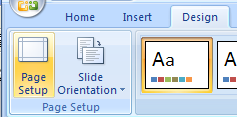
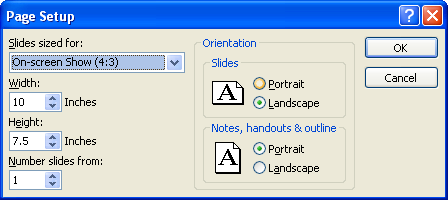
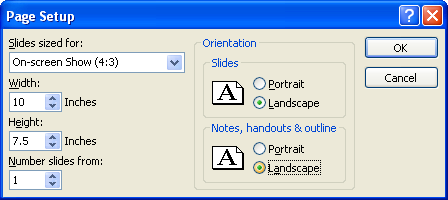

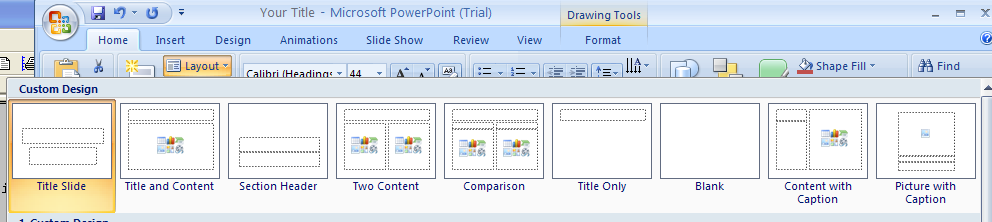
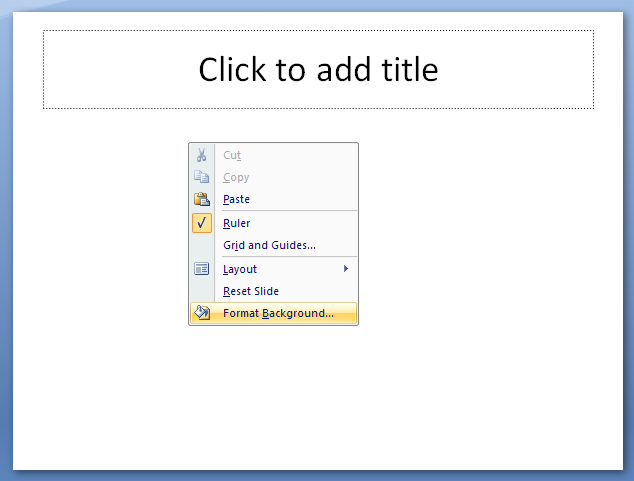
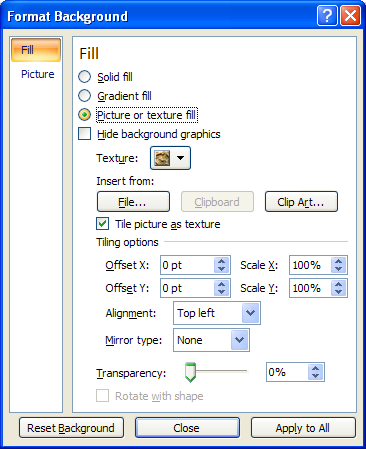
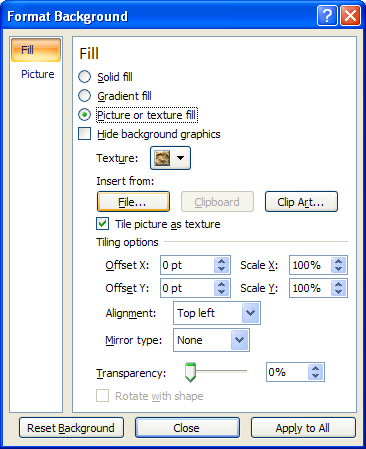
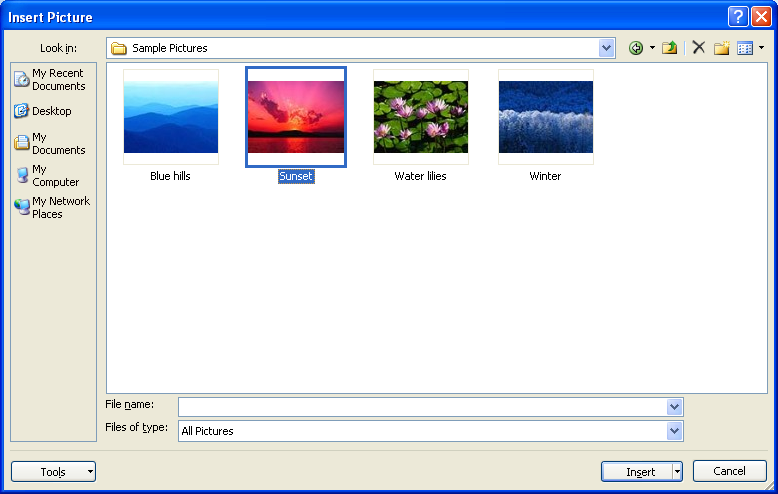
3.1.1. Control Slide Size
Click the Design tab.
Click the Page Setup button.
Click the Slides sized for list arrow. Click the size you want. Click OK.
3.1.2. Customize Slide Proportions
Click the Design tab. Click the Page Setup button.
Enter a specific width in inches. Enter a specific height in inches. Click OK.
3.1.3. Change Slide Orientation
Click the Design tab. Click the Page Setup button.
To orient your slides, click the Portrait or Landscape option.
To orient your notes, handouts, and outline,
click the Portrait or Landscape option in the Notes, Handouts & Outline area.
Click OK.
3.1.4. Hide a background object on a single slide
Click the Design tab, and then select the Hide Background Graphics check box.
3.1.5. To apply a canned layout to your slide
Click any blank spot on your new slide.
Choose Home tab Slides group Layout.
From the layout gallery, click to choose the layout thumbnail:
Title Slide.
Title and Content.
Section Header.
Two Content.
Comparison.
Title Only.
Blank.
Picture with Caption.
3.1.6. To designate a picture as a slide background:
Right-click the slide and then choose Format Background.
Select Fill; then, Select "Picture or texture Fill."
Under "Insert from," click File to use an image file stored on your computer as a background.
Select the image file, then click Insert.


0 Comments:
Đăng nhận xét