3.2.Background
Bối cảnh
Mục lục nội dung
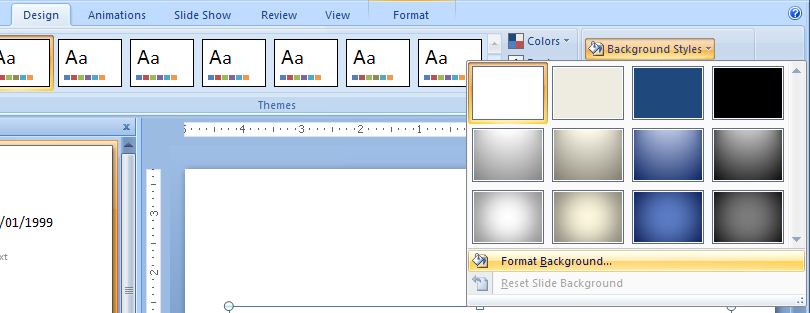
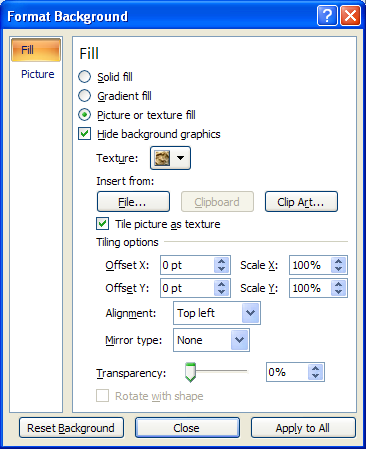
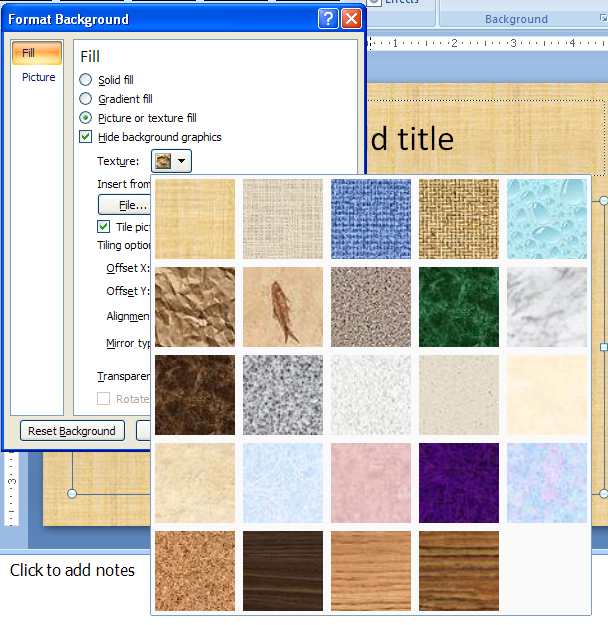
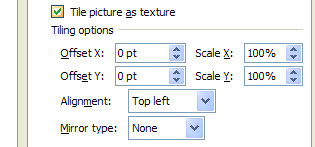

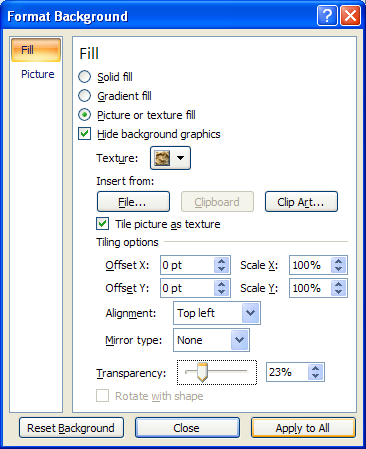
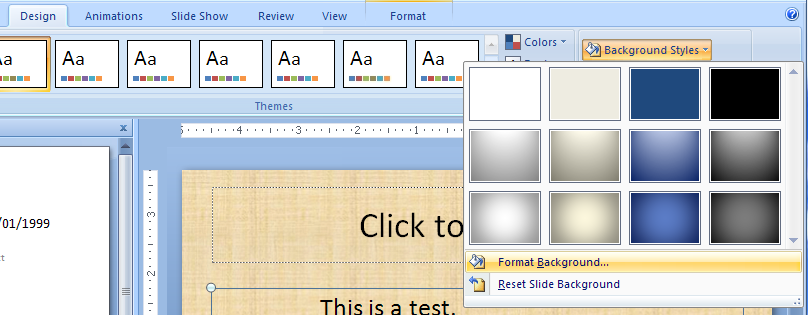
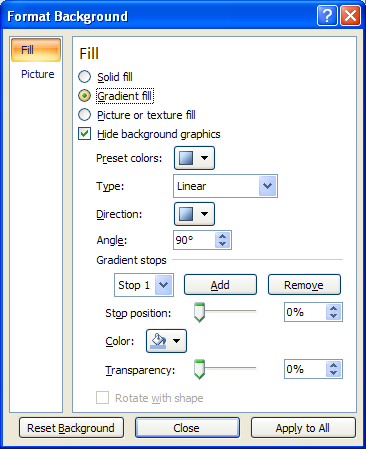
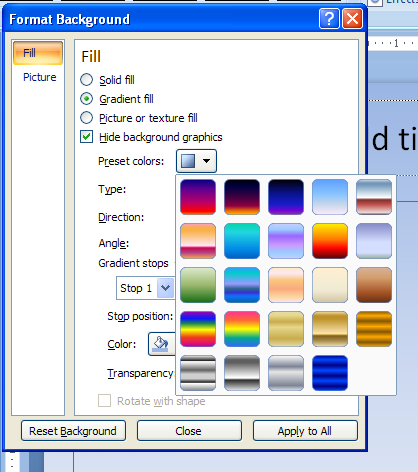
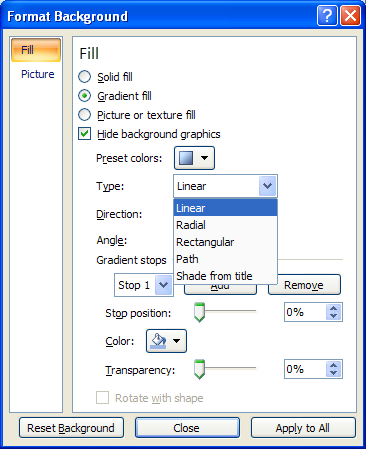
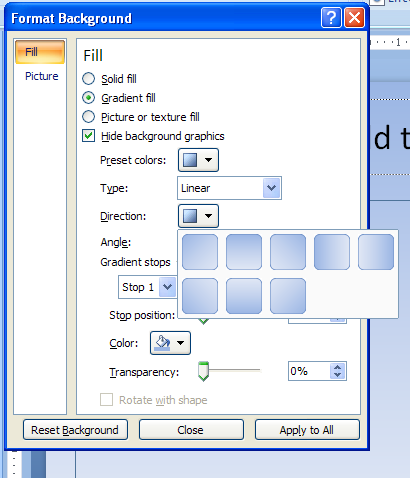
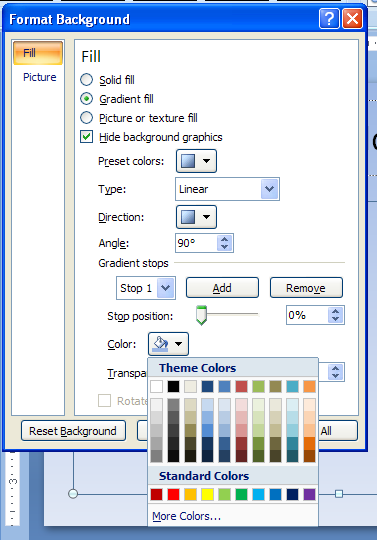
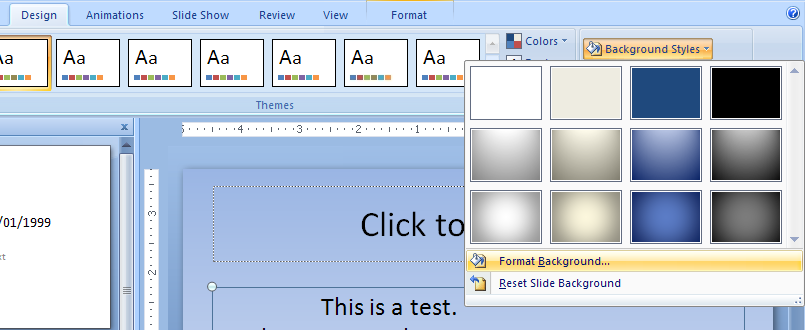
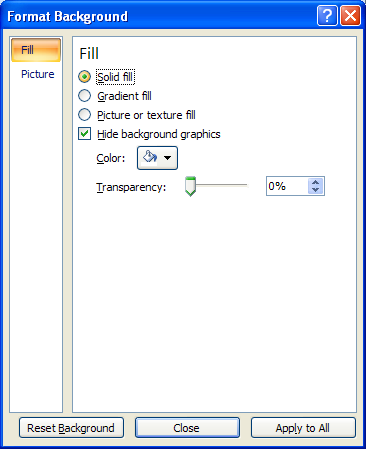
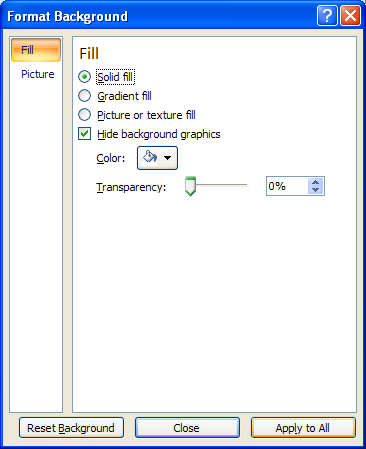
3.2.1. Create a Picture or Texture Background Style
Click the Design tab.
Click the Background Styles button, and then click Format Background.
Click the Picture or texture fill option to display the available fill effects.
Click the Texture button, and select a texture,
or click File, Clipboard, or ClipArt, and select a picture.
To tile the background, select the Tile picture as texture check box, and then specify the offset x and y, scale x and y, alignment, and mirror type.
Drag the Transparency slider to specify a percentage.
Click Apply to All to apply the fill effect to all slides,
or click Close to apply only to the selected slide or slide master.
3.2.2. Create a Gradient Background Style
Click the Design tab. Click the Background Styles button,
and then click Format Background.
Click the Gradient fill option to display the available fill effects.
Click the Preset Colors button, and then select a color style.
Click the Type list arrow, and then click a type:
Linear, Radial, Rectangle, or Path.
Click the Direction list arrow,
select a direction, and then specify an angle.
Add or remove gradient stops, select a color,
and then drag the Stop position slider to specify a percentage.
3.2.3. Create a solid fill background style
Click the Design tab, click the Background Styles button, click Background
Click the Solid fill options, select a color, specify a color transparency
Then click Apply to All.


0 Comments:
Đăng nhận xét